IE Automatically detect settings via registry or script is simple but essential for system administrator to parse a large number of computers at a while.
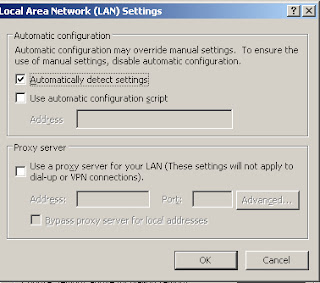 |
| Fig 23.1 - Automatically Detect Setting in LAN Settings |
The tool IE Auto Detect Settings allows user to check & uncheck the IE “Automatically Detect Settings” option.
 |
| Fig 23.2 - IE Auto Detect Settings Tool |
To check the settings run the script “Check-AutoDectSet.vbs” & to uncheck the settings run the script “Uncheck-AutoDectSet.vbs”. Please note that it is free & download now from one of the following links.


