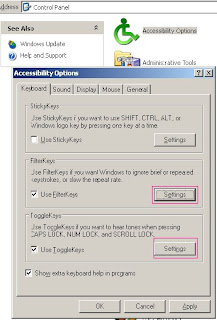 |
| Accessibility Options |
Go to Control Panel then double click on "Accessibility Options" by default "Keyboard" tab will appear on it.
 |
| Settings For Filterkeys |
Click on "Settings" under "FilterKeys" tab then deselect "Use shortcut" option from "Keyboard shortcut" tab.
 |
| Settings For ToggleKeys |
Click on "Settings" under "ToggleKeys" tab then deselect "Use shortcut" from "Keyboard shortcut".
Check the KEYBOARD and it should be work!!
Still KEYBOARD not responding? We need to perform a little additional task.
 |
| Deselect Filter & Toggle Keys Options |
Uncheck the "Use FilterKeys" & "Use ToggleKeys" options from "Keyboard" tab on "Accessibility Options".
The KEYBOARD should work now.
its great.......it actually worked!!!!!!
ReplyDeletethanks :))
it's long back but thanks for your comment.
DeleteTech Solution Point: Keyboard Stops Working After Shift Key Held Too Long! >>>>> Download Now
Delete>>>>> Download Full
Tech Solution Point: Keyboard Stops Working After Shift Key Held Too Long! >>>>> Download LINK
>>>>> Download Now
Tech Solution Point: Keyboard Stops Working After Shift Key Held Too Long! >>>>> Download Full
>>>>> Download LINK W5
The following resolved the issue caused by holding shift key too long for me.
ReplyDelete1. Select Settings > Ease of Access > Keyboard ,
2. Turn all the settings on this page to off
Tech Solution Point: Keyboard Stops Working After Shift Key Held Too Long! >>>>> Download Now
ReplyDelete>>>>> Download Full
Tech Solution Point: Keyboard Stops Working After Shift Key Held Too Long! >>>>> Download LINK
>>>>> Download Now
Tech Solution Point: Keyboard Stops Working After Shift Key Held Too Long! >>>>> Download Full
>>>>> Download LINK rE